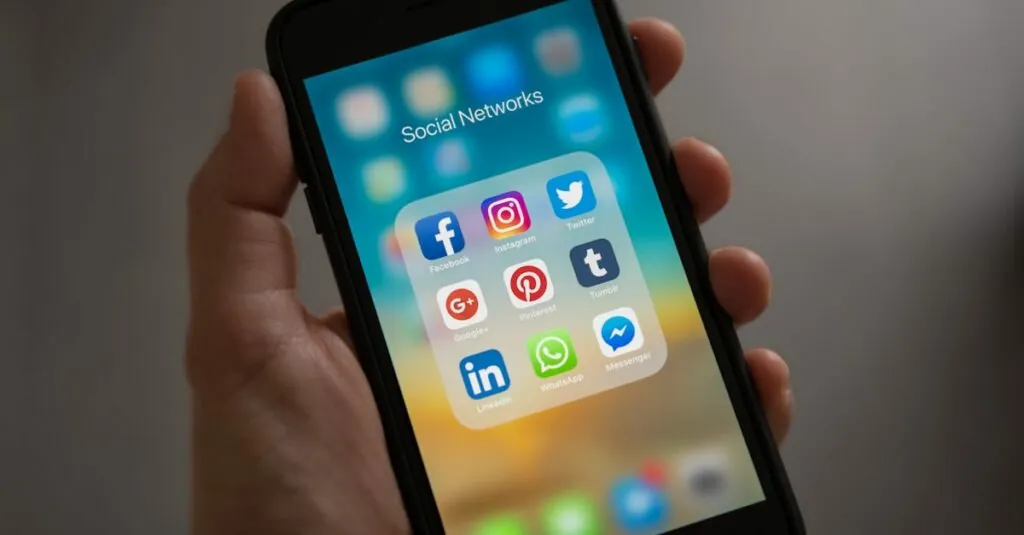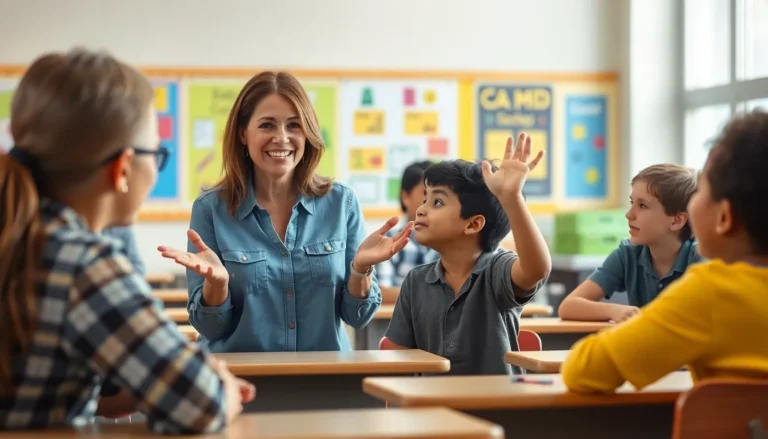Table of Contents
ToggleIn the world of digital documents, footnotes are like the hidden gems of academic writing. They provide context, add credibility, and sometimes even deliver a punchline. If you’ve ever found yourself squinting at a paper, wishing for a magic wand to add a footnote in Google Docs, you’re not alone. Luckily, it’s easier than finding a cat video on the internet.
Understanding Footnotes in Google Docs
Footnotes serve a crucial role in academic writing by providing additional context to assertions. They enhance the credibility of the content, allowing readers to delve deeper into the subject matter. Adding humor can also lighten the reading experience, making dense material more engaging.
In Google Docs, creating footnotes is a straightforward process. The footnote feature enables users to insert references seamlessly without disrupting the flow of the primary text. A simple click on “Insert” followed by selecting “Footnote” automatically places the footnote number in the text, while the corresponding note appears at the bottom of the page.
Footnotes can include citations, explanations, or supplementary information. Including these elements enriches the reader’s understanding and positions the writer as a reliable source. Consistency matters; accurate formatting within footnotes ensures adherence to citation styles, such as APA or MLA.
Users often encounter challenges when navigating the features of Google Docs. However, the platform’s intuitive interface minimizes these hurdles, allowing for efficient document editing. By utilizing footnotes effectively, writers can communicate their ideas with clarity and professionalism.
The distinctive aspect of footnotes lies in their ability to provide extra information without cluttering the main text. This separation allows for a cleaner reading experience, keeping the primary narrative focused. Engaging readers with informative footnotes strengthens the overall impact of the written work.
Step-by-Step Guide to Adding Footnotes
Adding footnotes in Google Docs is easy and enhances the document’s credibility. Whether using menu options or keyboard shortcuts, both methods provide seamless integration of explanatory notes.
Using the Menu Option
To insert footnotes via the menu, click on “Insert” in the top toolbar. Select “Footnote” from the dropdown menu. A footnote number will appear in the text, and an editing space will be created at the bottom of the page. After that, type in the desired information or citation. Updating or removing footnotes is just as simple; highlight the number and delete it to remove the footnote or edit the text directly.
Using Keyboard Shortcuts
For quicker footnote insertion, utilize keyboard shortcuts. Press Ctrl + Alt + F on Windows or Command + Option + F on Mac. This command inserts a footnote instantly at the cursor’s location. Afterward, users can add relevant notes or citations in the footnote area. Shortcuts streamline the process and improve document workflow, allowing for efficient editing and formatting of footnotes.
Formatting and Managing Footnotes
Footnotes in Google Docs allow for clear, organized presentation of supplementary information. Effective management of footnotes keeps documents professional and informative.
Editing Footnotes
Footnotes can be easily edited in Google Docs. Users can locate the footnote at the bottom of the page and click directly into the text to make changes. Adjustments may include adding or removing text, adjusting citations, or reformatting content to match citation styles like APA or MLA. Any alterations made to the footnote instantly reflect in the document where the reference exists. Making footnote edits seamlessly maintains the integrity of the text. If formatting issues arise, applying the styles available in the toolbar enhances consistency.
Deleting Footnotes
Footnote deletion is a straightforward process. To remove a footnote, the user needs to right-click on the footnote number in the main text and select “Delete Footnote.” This action eliminates the footnote both from the text and at the bottom of the page. Users can also delete footnotes by clicking on the footnote itself and pressing the backspace or delete key. Deleting footnotes ensures that only relevant information stays in the document, keeping it concise and focused. Avoiding clutter makes details more accessible to readers while maintaining a clean layout.
Common Issues and Troubleshooting
Users may experience difficulties when adding footnotes in Google Docs. Footnotes may not appear as expected if the document is in a non-editable format. Checking that the document is shared with appropriate editing permissions resolves this issue.
Some users encounter problems with footnote numbering. Incorrect numbers often result from deleting or moving footnotes. To fix this, click on the footnote; Google Docs automatically updates the numbering sequence.
Formatting inconsistencies can arise for users who frequently switch between citation styles. Adhering to specific formatting guidelines is essential for maintaining a cohesive appearance. Accessing the “Format” menu and selecting “Paragraph styles” ensures proper formatting adjustments.
Unexpected behavior during footnote editing can frustrate users. Clicking elsewhere in the document may accidentally deselect a footnote, which can disrupt editing. Users should ensure they click directly on the footnote for effective adjustments.
If footnotes are mistakenly deleted, users can easily restore them. Pressing “Ctrl” + “Z” (on Windows) or “Command” + “Z” (on Mac) undoes the last action, often recovering lost footnotes.
Collaborative documents present unique challenges. Multiple users editing simultaneously may create confusion with footnote visibility. Regularly refreshing the document helps in synchronizing changes and maintaining clarity.
Lastly, if users encounter a footnote not linking correctly, ensuring proper insertion through the menu or keyboard shortcut is crucial. Re-inserting the footnote often resolves the issue, allowing the text to link accurately.
Adding footnotes in Google Docs is a straightforward process that enhances the quality of any written work. By providing additional context and citations, footnotes contribute significantly to the credibility of the document. With the easy methods outlined, users can quickly insert and manage footnotes, ensuring a polished presentation.
The ability to format and edit footnotes seamlessly allows for a more organized and professional appearance. Addressing common challenges further empowers users to navigate the platform with confidence. By mastering footnotes, writers can enrich their content while maintaining clarity and focus for their readers.