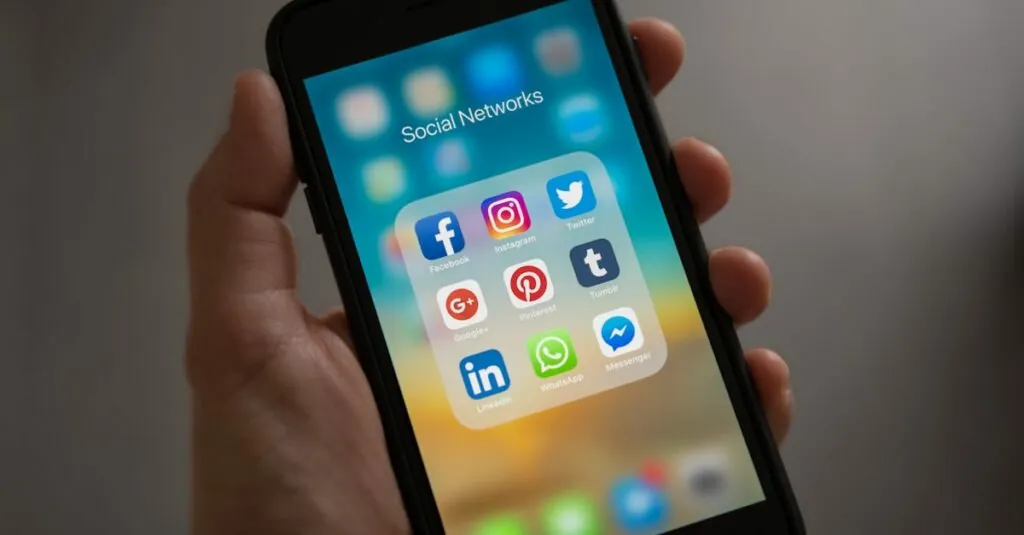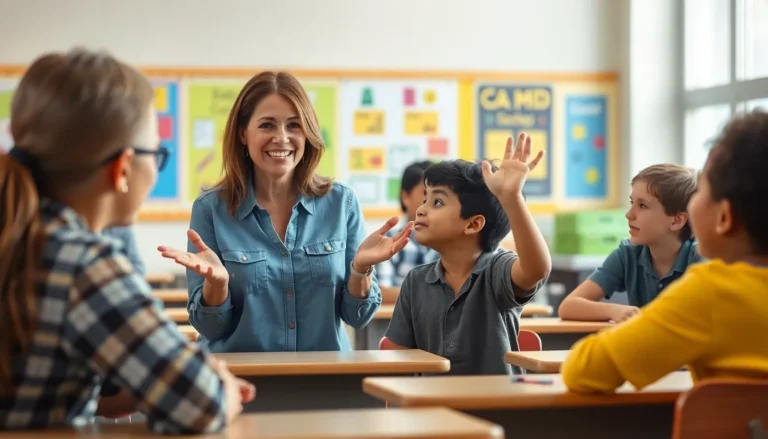Table of Contents
TogglePrinting from Google Docs might seem like a daunting task, but it’s easier than finding a Wi-Fi signal at a coffee shop. Whether you’re about to unleash your masterpiece on the world or just need to print out that grocery list, knowing how to print can save the day.
Understanding Google Docs Printing Options
Printing from Google Docs offers a user-friendly experience, allowing for efficient document management. Familiarizing oneself with available printing options enhances this process.
Overview of Google Docs Printing
Printing through Google Docs involves several straightforward steps. Users start by accessing the desired document within their Google Drive. A straightforward menu located at the top left provides a “File” option, where the “Print” feature can be selected. This opens a print dialog box. It displays settings for printers, pages, and layout. After adjusting the necessary settings, users confirm by clicking “Print.” This method efficiently enables various configurations tailored to individual needs.
Supported Formats for Printing
Google Docs supports different formats for seamless printing. Users can print documents created in the Google Docs format, ensuring compatibility and quality. Additionally, compatibility extends to other file types, such as PDF and Microsoft Word documents. Each format retains essential formatting during the printing process. This flexibility enables users to work with multiple file types without issues. Printer settings accommodate these formats, providing further customization options. This allows users to enhance their printing experience based on specific document requirements.
How to Print from Google Docs
Printing from Google Docs is simple, whether using a web browser or the mobile app. Users can follow straightforward steps to get their documents printed efficiently.
Printing from a Web Browser
To print from a web browser, users need to open their document in Google Docs. They then click on the “File” menu and select the “Print” option. A print dialog box appears, allowing for adjustments to settings like paper size and orientation. After reviewing these settings, clicking the “Print” button sends the document to the connected printer. Documents can be printed in Google Docs format along with PDF or Microsoft Word formats, ensuring flexibility in printing.
Printing from the Mobile App
Printing via the mobile app follows a similar process. Users open the Google Docs app on their device and locate their document. Tapping the three dots in the upper right corner reveals the “Share & export” option, where “Print” can be selected. Users can tweak print settings as needed, including the choice of printer and number of copies. Confirming the selection initiates the printing process directly from the mobile device, making it easy to print on the go.
Troubleshooting Common Printing Issues
Printing from Google Docs can encounter various issues. Identifying these problems early ensures a smoother experience.
Connectivity Problems
Connectivity issues often arise during the printing process. Network instability can disrupt the connection between your device and the printer. To resolve this, check the printer’s Wi-Fi connection first. Ensure the device and printer are connected to the same network. Restarting both the device and printer commonly resolves connectivity failures. Checking the printer’s status on the device can provide further clarity. If the printer remains unresponsive, try removing and re-adding it. This action usually refreshes the connection.
Formatting Errors
Formatting issues may occur when printing documents from Google Docs. Different settings can cause text and images to shift unexpectedly. To ensure consistent formatting, review the document in “Print Preview” mode. Adjusting margins, text size, and image placement can resolve common discrepancies. Checking for unusual fonts or unsupported elements is crucial; these can lead to inconsistencies in the final output. If the document appears correct but prints incorrectly, exporting it as a PDF often resolves lingering formatting problems. By doing this, users maintain the intended appearance, regardless of the printer model.
Tips for Effective Printing from Google Docs
Printing effectively from Google Docs enhances user experience and ensures quality output. Users benefit from following specific tips for optimal results.
Optimizing Document Layout
Adjust document layout before printing to improve presentation. Selecting the appropriate margins, font sizes, and line spacing plays a crucial role. Users can utilize the “Print Preview” feature to visualize how the document appears on paper. It’s essential to check for any overlapping text, images, or unnecessary blank pages. Pages need to fit correctly within the printable area of the paper. Making these adjustments can prevent unexpected surprises during printing, leading to a more polished final product.
Selecting Print Settings
Choosing the right print settings is vital for achieving desired results. Users must select the correct printer from the print dialog options. Within this menu, adjusting paper size and orientation accommodates various document types. Opting for color or black-and-white printing impacts the overall look and cost. Previewing settings before printing helps identify any necessary changes. Percentages, such as scaling to fit or reducing margins, can ensure that all content is printed correctly. Applying these settings contributes to a successful printing experience.
Printing from Google Docs is straightforward and efficient. With just a few clicks users can bring their digital documents to life on paper. Whether it’s a creative project or a simple list the process is designed for convenience.
By following the outlined steps users can easily navigate the print options and troubleshoot common issues. Taking advantage of the tips provided will enhance the overall printing experience. With Google Docs users have the flexibility to print in various formats ensuring their documents look great every time. Embracing these features can lead to a seamless transition from screen to print.