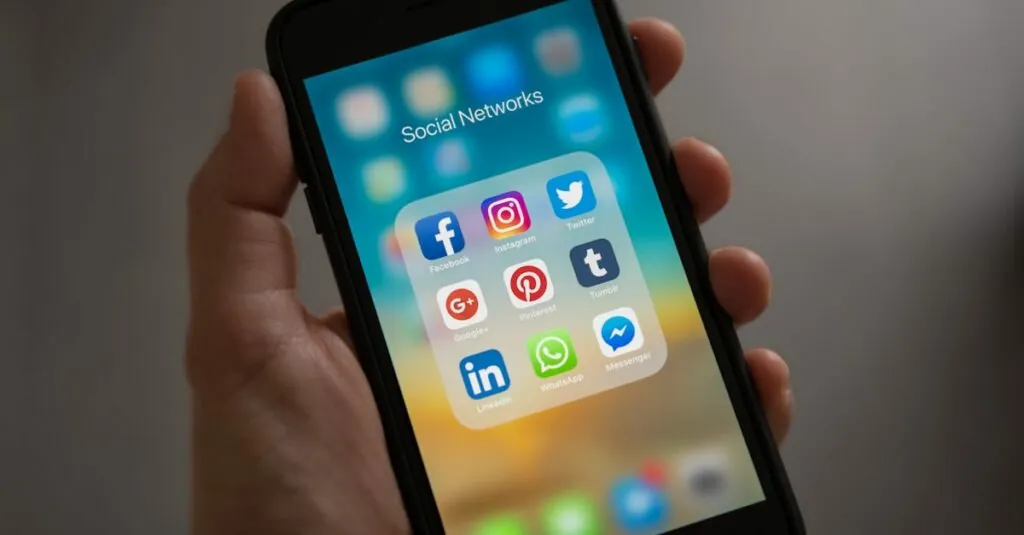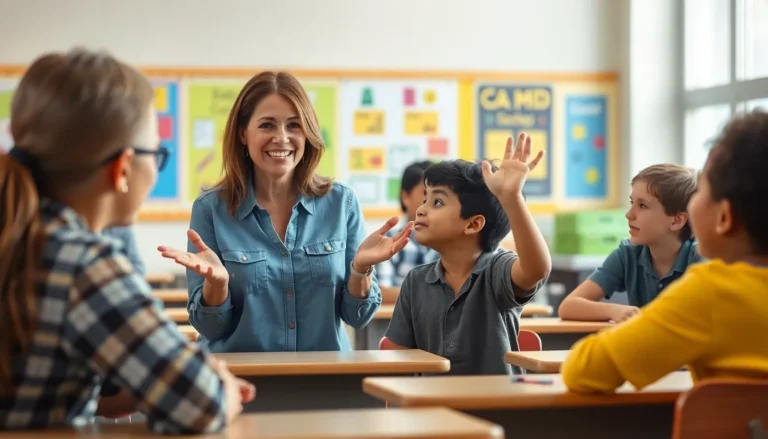Table of Contents
ToggleIn the vast ocean of Google Docs, finding your way back to important sections can feel like searching for a needle in a haystack. But fear not! Bookmarking in Google Docs is the lifebuoy you didn’t know you needed. Imagine effortlessly gliding through your document, skipping straight to that crucial paragraph or hilarious meme you tucked away for later.
Understanding Google Docs Bookmarks
Google Docs bookmarks enhance document navigation. Users can create bookmarks to mark specific sections, providing quick access to crucial content. This feature proves particularly valuable in lengthy documents, where finding relevant information can become challenging.
Bookmarks serve as reference points, allowing for seamless transitions between different sections. Anyone using Google Docs can easily insert bookmarks to streamline their workflow. Locating bookmarks occurs through the table of contents or the links that can be added anywhere in the document.
To create a bookmark, navigate to the desired location within the document. Select “Insert” from the menu bar, then click on “Bookmark.” A small, blue icon appears, indicating the bookmark’s placement. Navigating back to this bookmark becomes straightforward; users can click on the link to jump directly to the marked section.
Bookmarks enhance collaboration among teams. They allow multiple users to reference important sections or noted elements quickly. Clear communication improves when everyone can access specific content without sifting through entire documents.
Utilizing bookmarks minimizes the time spent searching. In addition to increasing efficiency, this feature contributes to a more organized document structure. Using bookmarks turns unwieldy documents into manageable tools for effective work.
Steps to Bookmark Something in Google Docs
Bookmarks in Google Docs enhance navigation, allowing users to pinpoint important sections. Creating and linking bookmarks streamlines document management.
Creating a Bookmark
To create a bookmark, navigate to the desired section. Highlight the heading or text to bookmark. Next, select the “Insert” menu at the top. Choose “Bookmark” from the dropdown options. A blue bookmark icon appears next to the text, indicating successful insertion. Users can repeat these steps for multiple bookmarks throughout the document.
Adding a Link to Your Bookmark
Linking to a bookmark improves accessibility. Start by highlighting the text intended for the link. Next, right-click and select “Link.” In the ensuing dialog, click on “Headings and bookmarks.” A list of available bookmarks appears in a sidebar. Select the appropriate bookmark and click “Apply.” This process creates a link, enabling quick navigation to the bookmarked section.
Managing Your Bookmarks
Managing bookmarks in Google Docs allows for optimized document navigation. Users can edit or delete bookmarks with ease, ensuring efficient organization.
Editing a Bookmark
To edit a bookmark, users need to locate the specific bookmarked section. Clicking on the blue bookmark icon opens the option to change its name. Changing names helps clarify the bookmark’s purpose, making navigation easier. Simply highlight the text associated with the bookmark, then select “Add a bookmark” from the Insert menu again if necessary. Users can rename it according to their preferences to improve clarity.
Deleting a Bookmark
Deleting a bookmark is straightforward. Users can find the blue bookmark icon that represents the bookmark they want to remove. After clicking this icon, an option will appear to delete the bookmark. Confirming the deletion removes it from the document, freeing up unwanted references. Alternatively, users can also right-click on the linked text and choose “Remove link” to achieve the same result. This simple method keeps the document clean and organized.
Benefits of Using Bookmarks in Google Docs
Bookmarks in Google Docs enhance document navigation significantly. They allow users to quickly access vital sections without scrolling through lengthy text. By marking key areas, teams streamline their collaborative efforts. Efficiency improves, as everyone can jump to relevant points quickly, saving time during discussions.
Bookmarks serve as effective reference points. They facilitate seamless transitions between different document parts. This organized structure helps reduce confusion, especially in complex or multi-section documents. Users benefit from a clearer overview, which fosters better understanding of the content.
Creating multiple bookmarks throughout a document adds flexibility. Authors can easily revisit important notes or sections as needed. This capability is particularly useful when editing, ensuring that no vital information is overlooked.
Another notable advantage is the ease of linking bookmarks. Users can highlight specific text and connect it to the bookmarked section. This feature promotes fluid navigation, allowing readers to follow along with context in a structured manner.
Editing bookmarks further enhances usability. Users can rename bookmarks to clarify their purpose, ensuring that team members understand the relevance of each mark. Simple deletion processes keep documents tidy, as obsolete bookmarks can be removed without hassle.
Overall, bookmarks in Google Docs optimize user experience and collaboration. They transform document management from a daunting task into a streamlined process. With these benefits, users can focus on content creation rather than navigation challenges.
Utilizing bookmarks in Google Docs significantly enhances the overall document navigation experience. This feature not only simplifies the process of locating key sections but also fosters better collaboration among team members. By marking important content users can swiftly access critical information without the hassle of scrolling through lengthy documents.
The ability to create multiple bookmarks and link them effectively streamlines document management. With straightforward editing options users can maintain clarity and organization throughout their work. Embracing bookmarks allows for a more efficient and user-friendly approach to handling complex documents. Ultimately it transforms the way individuals and teams interact with their content.