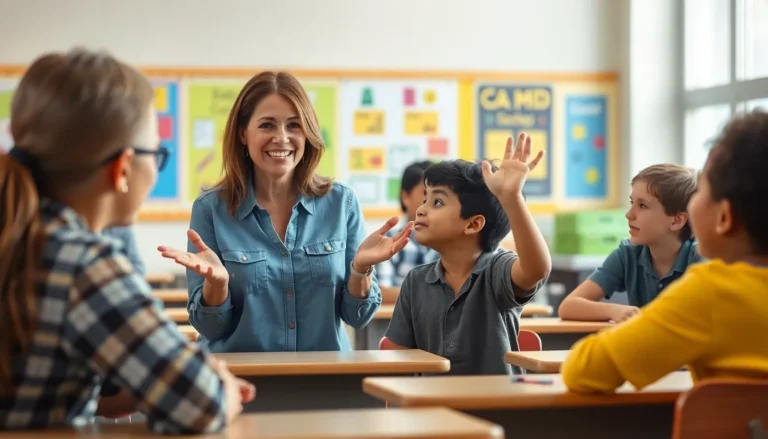Table of Contents
ToggleEver tried writing a masterpiece in Google Docs only to find your text flowing like a river over a cliff? Column breaks are the lifebuoys you need to keep your words from drowning in a sea of chaos. Whether you’re crafting a newsletter, a report, or just trying to impress your cat with your formatting skills, knowing how to column break can save the day.
Imagine your document as a well-organized library, where every book has its place. With a simple column break, you can create that neat and tidy look, making your content not just readable but downright delightful. So, grab your virtual toolbox, and let’s dive into the art of column breaks. Your readers will thank you, and your inner perfectionist will finally rest easy.
Understanding Column Breaks
Column breaks facilitate the organization of text in Google Docs, allowing for improved readability in multi-column layouts. They separate content, enabling precise control over where text appears across columns.
What Is a Column Break?
A column break acts as a marker within the document. It instructs Google Docs to move text to the next column instead of continuing in the current one. Users can insert this break whenever they require a shift in layout, such as transitioning from one section to another. By placing a column break, documents can maintain a structured appearance, ensuring that information flows logically and enhances the overall presentation. This feature is particularly useful in newsletters, brochures, and various reports.
Why Use Column Breaks in Google Docs?
Utilizing column breaks in Google Docs enhances document organization significantly. They prevent text overcrowding in columns, resulting in a cleaner layout. Improved readability keeps readers engaged, allowing them to absorb information effortlessly. For instance, a well-placed column break can differentiate headings and subheadings, guiding readers through the content. Moreover, column breaks help maintain a professional appearance in business documents, impressing clients and colleagues alike. Adopting this formatting technique elevates the standard of written communication.
Steps to Create a Column Break in Google Docs
Creating a column break in Google Docs involves a few straightforward steps. Mastering this technique significantly enhances document structure and readability.
Accessing the Document
Open the Google Docs file that contains the text needing adjustment. In the top-left corner, click on “File” to access various options. Locate the document with the intended layout adjustments and select it. Users must ensure that they sign in to their Google account to gain access. Navigating to the specific section of the text where the column break is desired is essential for proceeding to the next step.
Inserting the Column Break
Position the cursor in the exact location to insert the column break. In the menu bar, navigate to “Insert” and select “Break” from the dropdown options. A secondary menu appears, where “Column break” is available. By clicking this option, the text automatically shifts to the next column, allowing for a clean separation of content. Users can visualize the impact immediately, enhancing the document’s overall flow and organization. Attention to formatting details at this stage ensures a polished final result.
Tips for Working with Column Breaks
Column breaks enhance the layout and readability of any document. Understanding how to adjust text flow and utilize columns effectively contributes to a more professional appearance.
Adjusting Text Flow
To ensure text flows seamlessly in columns, it’s essential to place breaks strategically. Examine where the transition from one column to another makes the most sense. Readers benefit when sections of content appear in separate columns, allowing for rapid information digestion. Experimenting with different placements of column breaks can lead to improved structure. This adjustment aids in visual clarity and prevents overcrowding of text. Continuous revision can enhance document layout, making it visually appealing.
Utilizing Columns Effectively
Maximizing the use of columns involves creating a balanced layout. Divide content logically to maintain reader engagement. Short paragraphs and consistent headings can complement the column format well. When utilizing columns, consider the overall document goals. Each column should serve a distinct purpose, guiding the reader through the material. Avoid excessive text in each column; too much can impede flow. Instead, aim for concise and relevant content that enhances comprehension. This structured approach elevates the quality of the document.
Common Issues and Troubleshooting
Column breaks can occasionally present challenges in Google Docs. Understanding common issues ensures effective document formatting.
Not Seeing the Column Break
Some users may find themselves unable to see a column break. First, ensuring the document is set to use multiple columns is essential. Navigating to “Format,” then “Columns,” allows for selecting the appropriate layout. If the document consists of only one column, the break becomes invisible. Adjusting the column settings helps display the break properly. Checking the printing layout may also reveal hidden formatting. Reviewing zoom settings can occasionally resolve visibility issues with breaks.
Fixing Layout Problems
Layout problems can disrupt the overall structure of a document. Review the placement of column breaks to determine their effectiveness. Moving breaks to more strategic locations can enhance text flow and organization. Adjusting the spacing before and after the breaks may provide clearer transitions between columns. If text appears jumbled or misaligned, selecting “Format” and then “Align & indent” offers options to correct alignment issues. Finally, resizing images or tables can prevent overcrowding in the columns, maintaining a polished appearance.
Mastering column breaks in Google Docs is a game changer for anyone looking to enhance their document’s structure and readability. By strategically placing these breaks, users can create a polished layout that guides readers through the content effortlessly. This technique not only improves the visual appeal of newsletters and reports but also elevates the overall professionalism of written communication.
With just a few simple steps, anyone can transform their documents from cluttered to organized. Embracing this formatting tool allows for better control over text flow and ensures that important information stands out. Ultimately, using column breaks is an essential skill that can significantly elevate the quality of any document.