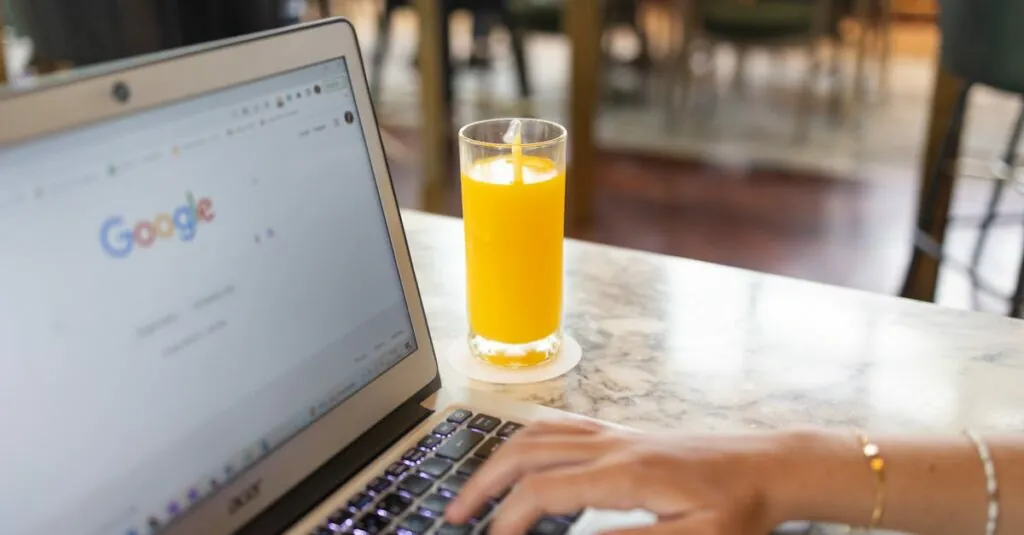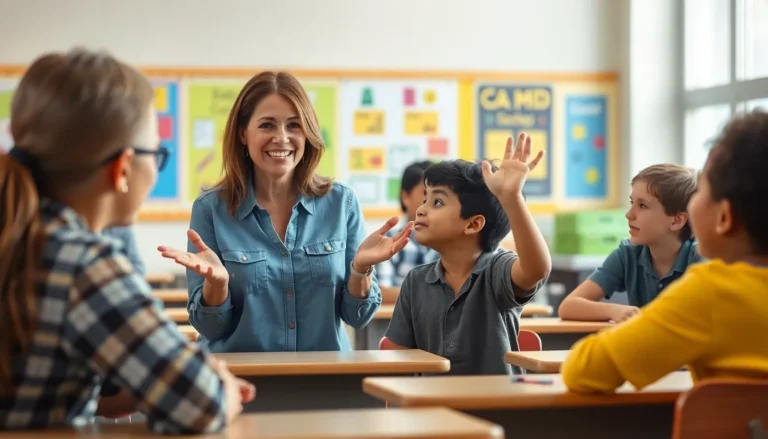Table of Contents
ToggleEver found yourself battling with Google Docs, trying to figure out how to type an exponent? You’re not alone. Many users have faced the frustration of wanting to express their mathematical genius but ending up with plain old numbers. Fear not! Typing exponents is easier than it seems, and with a few simple tricks, you’ll be the math wizard of your document in no time.
Understanding Exponents
Exponents represent repeated multiplication. In mathematical terms, an exponent indicates how many times to multiply a base number by itself. For example, in (3^2), the base is 3, and the exponent is 2, showing that 3 multiplies by itself once (3 x 3).
Utilization of exponents appears frequently in algebra and scientific calculations. Commonly, they express powers and roots, making complex equations more manageable. A positive exponent signifies repeated multiplication, whereas a negative exponent reflects a reciprocal. For instance, (2^{-3}) equates to (frac{1}{2^3}) or (frac{1}{8}).
Exponents also play a role in various scientific and engineering applications. In physics, for example, formulas concerning exponential growth describe processes like population growth and radioactive decay. Understanding the fundamentals of exponents simplifies comprehension of these concepts.
Mathematicians often emphasize the importance of exponents in polynomial expressions and functions. When graphed, exponents determine the curvature of a function’s slope, influencing its behavior. Knowledge of how exponents operate allows for more effective problem solving in advanced mathematics.
Many individuals encounter exponents in everyday scenarios, such as calculating areas or volumes. Knowing how to articulate these calculations enhances communication in academic and professional contexts. Exponents serve as a valuable tool, offering clarity and precision in representing mathematical ideas.
Methods to Type an Exponent in Google Docs
Multiple methods exist for typing exponents in Google Docs. Users can select the approach that best suits their needs to efficiently create mathematical expressions.
Using the Superscript Option
The Superscript option in Google Docs offers an easy way to type exponents. Users can navigate to the “Format” menu, then select “Text,” and finally click on “Superscript.” Another method involves using the toolbar; the superscript icon appears as an “x².” Clicking this icon activates superscript mode, allowing for immediate typing of the exponent. Adjusting the font size may enhance readability as well. This method works seamlessly for mathematical expressions and other contexts that require small, elevated numbers.
Keyboard Shortcuts for Superscript
Keyboard shortcuts provide a quick method for typing exponents. Pressing “Ctrl” and “.” simultaneously activates superscript mode in Google Docs. Alternatively, for Mac users, the shortcut involves pressing “Command” and “Shift” with the “+” key. These shortcuts offer speed for users managing large documents or complex equations. By utilizing these keyboard combinations, users can improve workflow and efficiency, ensuring documents maintain consistency and clarity in mathematical notation.
Inserting Exponents via Special Characters
Inserting exponents through special characters adds versatility to Google Docs. Following specific steps guarantees easy access to exponent symbols.
Accessing the Special Characters Menu
To access the Special Characters menu, navigate to “Insert” in the top menu. Select “Special characters” from the dropdown list. A window opens, displaying various symbols and characters. Users can either browse categories or type in search queries. Typing “superscript” reveals relevant options quickly. This intuitive interface simplifies locating and inserting mathematical symbols.
Finding Exponent Symbols
Finding exponent symbols involves a straightforward process. Once in the Special Characters menu, search for “exponent” or “superscript.” Common symbols include superscript two (²) and three (³). Clicking on a symbol inserts it directly into the document. Users can combine these symbols with numbers to form expressions. For example, typing “x²” or “y³” enhances clarity in mathematical contexts. Accessing these symbols supports effective communication in academic writing and beyond.
Formatting Tips for Exponents
Utilizing the Superscript option simplifies entering exponents in Google Docs. Users can access this feature from the “Format” menu or the toolbar. For quick typing, using keyboard shortcuts enhances productivity significantly. Windows users can apply “Ctrl” + “.” while Mac users can use “Command” + “Shift” + “+”.
Exploring the Special Characters menu provides additional options for inserting exponents. By navigating to “Insert” and selecting “Special characters,” users can easily access commonly used exponent symbols. Searching for “superscript” in this menu brings up a range of relevant symbols like ² and ³. Inserting these symbols allows for the clear presentation of mathematical expressions, such as 5² or 3³, making documents more professional.
Formatting exponents consistently throughout a document ensures clarity. Maintaining uniformity in style helps avoid confusion, especially in academic writing. Aligning the format of exponents with the overall document style creates a polished look.
Regarding readability, spacing between numbers and exponents matters. Ensure proper spacing enhances legibility, particularly in more complex equations. When presenting multiple exponents, readers appreciate well-structured formatting.
Leveraging these tips improves how exponents appear in Google Docs. Combining the Superscript option with Special Characters empowers users to display mathematical concepts effectively. Adapting these formatting tips transforms how exponents enrich documents, contributing to clear communication in mathematical contexts.
Typing exponents in Google Docs doesn’t have to be a challenge. With the right techniques at their fingertips users can easily incorporate mathematical expressions into their documents. Whether they choose the Superscript option from the menu or utilize keyboard shortcuts efficiency is within reach.
Understanding how to format exponents correctly not only enhances the visual appeal of documents but also improves clarity in communication. By applying these tips and methods users can confidently tackle complex equations and scientific notation. Mastering exponents is a valuable skill that elevates academic and professional writing making it easier to convey important information effectively.